PMS Failed Reservations and PMS Red Lights
"Stoplight" Indicators
Failed reservations can be accessed by clicking on the red stoplight or searching for PMS Confirmed = No in the reservation report.
Stoplights appear in the top right corner of Vertical Booking. The “Reserv” will only appear if there are recent reservations and when this light is red it indicates that the PMS failed to confirm at least one reservation has been received.
An example of the stoplight indicator can be seen below:
Legend for ‘Reserv’ traffic lights:
Green = The PMS has confirmed successful receipt of all recent reservations
Yellow = Reservations are currently in the process of being picked up by the PMS
Red = Reservations have not been confirmed as downloaded by the PMS but have been read by the PMS
Reserv. /Light not appearing = There are no recent reservations
Search for failed reservations
To search for failed reservations in the Reservation search, go to
Reservations > Reservations
Select Modifiable List type:
And choose PMS confirmed = Failed
Failed reservations for the selected time frame searched will return.
Managing Failed Reservations
Reservations that have failed can be seen by viewing the color of the checkbox:
Green Check  = reservation has been confirmed as successfully retrieved by the PMS, no further action is required. This is the status of “confirmed” in the reservations reporting in Vertical Booking.
= reservation has been confirmed as successfully retrieved by the PMS, no further action is required. This is the status of “confirmed” in the reservations reporting in Vertical Booking.
Reservations can be marked as not read to be resent, if desired, by checking the box until it is turned red:
Yellow Check 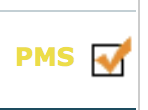 = the PMS has attempted to retrieve the reservation but has not confirmed that they have received it. This is the status of “failed” in the reservations reporting in Vertical Booking.
= the PMS has attempted to retrieve the reservation but has not confirmed that they have received it. This is the status of “failed” in the reservations reporting in Vertical Booking.
If the box next to a reservation is yellow, a user may uncheck the box to turn it to red to allow the PMS a chance to retrieve it again.
Red Box  = The PMS has not attempted to retrieve the reservation from Vertical Booking. Reservations in this status will be available for the PMS to retrieve from Vertical Booking. This is the status of “not confirmed” in the reservations reporting in Vertical Booking.
= The PMS has not attempted to retrieve the reservation from Vertical Booking. Reservations in this status will be available for the PMS to retrieve from Vertical Booking. This is the status of “not confirmed” in the reservations reporting in Vertical Booking.
Related Articles
Booking.com Onboarding Guide
The Booking.com Onboarding Guide is attached to this article.Early booking
Create one or more discounts visible on the booking engine without a code. The discount appears with the full price crossed out and the discounted price in red. Start by clicking on this screen opens: Name: Name of the discount. Show explanation in ...Reporting and Special Report Descriptions
Reporting and Special Report Descriptions Sales By Sector See reservations made in a particular sector by date of reservation or by date of check in. Sales by Product View revenue by product for a specific time period and/or sector Rates Shows rates ...Products (Rate Types)
Create rate plans in Vertical Booking in this section. To create a new product, click here: Code: the hotel must assign an identification code to the product for internal use, useful for identifying the rate plan. If the property will also enable a ...Vertical Booking CRS Reports
A PDF sample of each of the reports available in Vertical Booking is attached to this article